CFSS is coming in Minnesota!
Personal care assistants do their work because they care. They want to give recipients of care the best quality of life possible.
What they don’t want to do is spend hours on paperwork, every single week.
If you’re a PCA, then the Best Care team has a tool to help! We’ve made it our mission to not only make sure that MN PCA pay is fair for everyone, but also that your job is as straightforward as possible. That’s why we share all the PCA benefits and resources we can, so you can get along with the important task of in-home caregiving.
Our Timesheet App takes all the stress and time-consuming administrative work out of filing timesheets. To make it even easier, we’ve broken down every step of what to do here. Why not try it out, today?
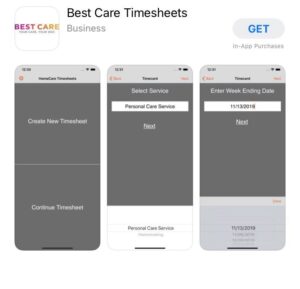 If it’s your first time using the app, create a password that’s memorable and unique to you. It’s important that your caregiving data stays safe, so keep your password to yourself. If you’re returning to the app, enter the password you created previously.
If it’s your first time using the app, create a password that’s memorable and unique to you. It’s important that your caregiving data stays safe, so keep your password to yourself. If you’re returning to the app, enter the password you created previously.
Select “Create new timesheet” to get started with this entry.
Choose from the drop-down list of services and select the one that’s appropriate for your tasks today. Hit “next” to continue.
Follow through the questions presented to you and answer them all as accurately as you can.
The next step is to record all the information relevant to this shift. Include the day, time, and specific activities. Select all activities that apply. Make sure a checkmark appears next to the activity you’ve selected. Enter your time in and out for that shift, and select “next.”
Select “Visit Two” if you visited twice in one day and need to record multiple entries. You can also go back and repeat the steps above for any other shifts for the week.
Once you’ve recorded all your shifts for the week, save the information by clicking “done” in the top right corner.
Enter the recipient of care’s first and last names and their MA number, if applicable.
Enter your own first and last names and UMPI, then select next to continue.
Make sure to check all the information you’ve entered closely, then select “continue.” You will need to accept the terms before signing.
You can sign directly from your phone by turning your phone horizontally. The recipient will also need to sign in the same manner.
Check one last time to make sure all info is correct, then you’re ready to submit by sending it off as a PDF!
When it comes to MN home care, no other MN PCA agencies make PCAs a priority like Best Care. We hope the free Timesheet App is useful and streamlines your timesheet process! If you have any questions about the app or anything else, don’t hesitate to get in touch with a member of our friendly team.